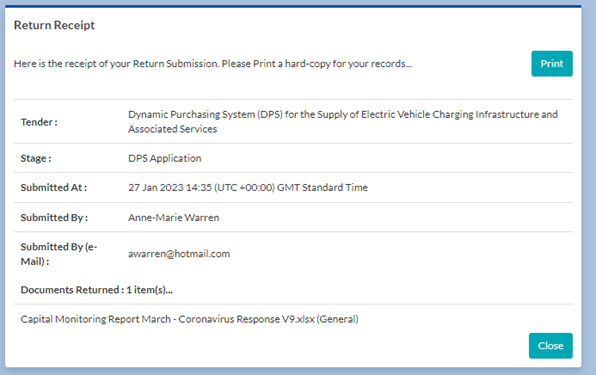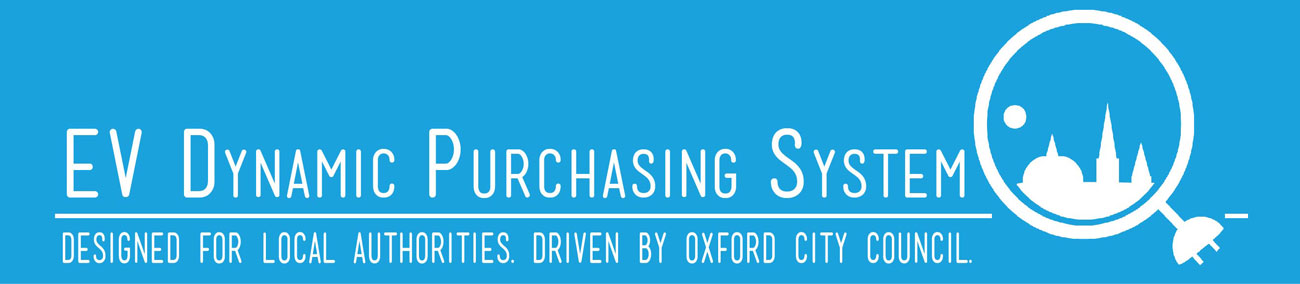This user guide will guide you through how to apply to become an enrolled supplier on the EV Dynamic Purchasing System on the In-tend portal.
Also see the User guide for the supplier portal on the In-tend website (PDF)
- In the In-tend portal, search for 'DPS OCC000004' in the current tenders section
- Select 'View Details'
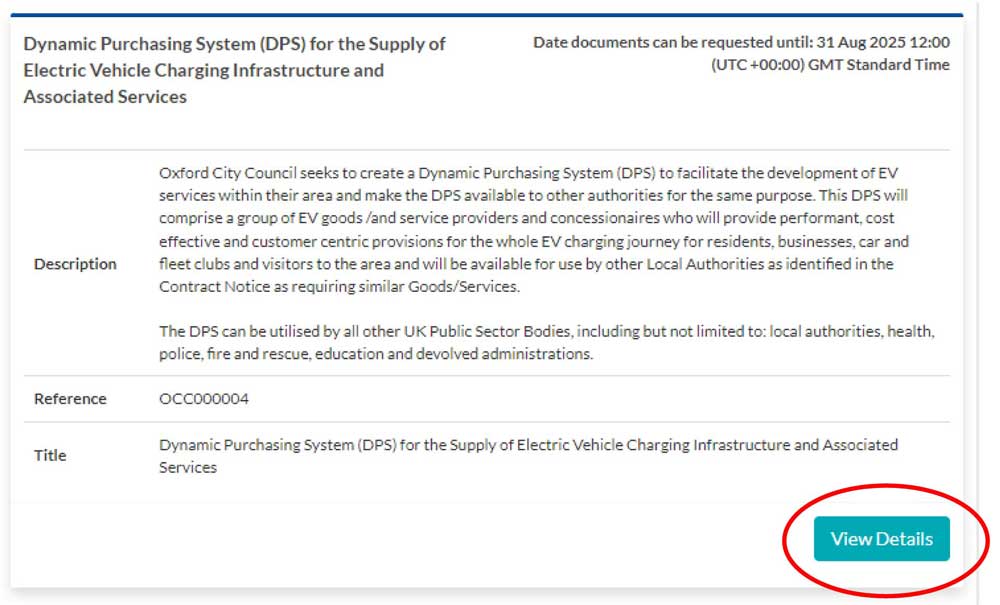
- Select 'Express Interest'

- Select the 'DPS Application' tab
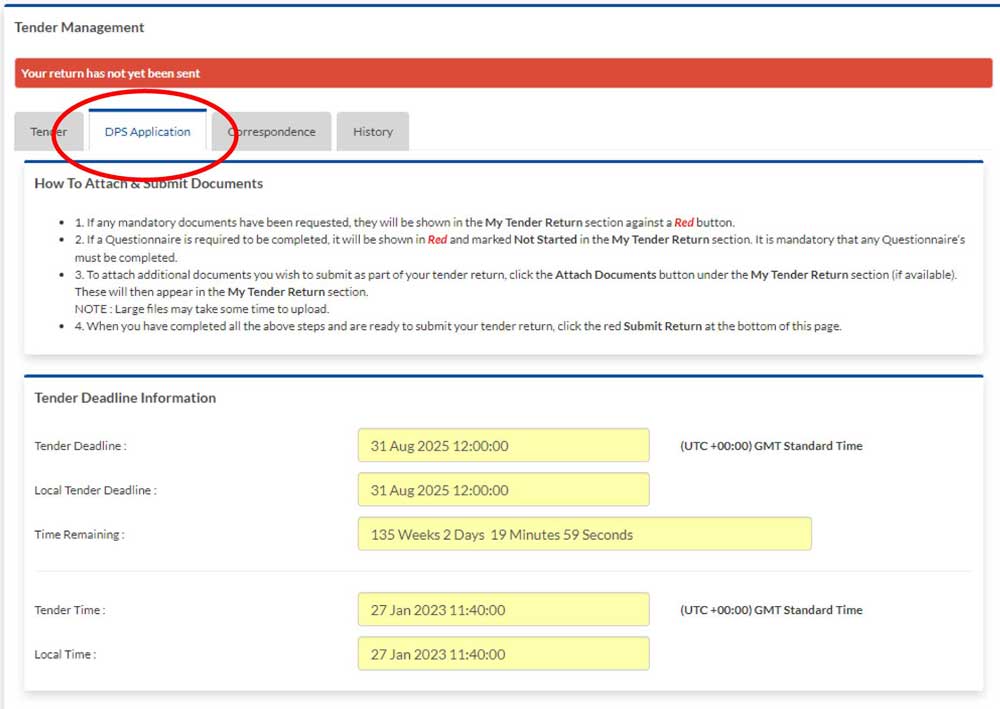
- You are able to view Lot 1 to Lot 9 and dowload the documents on the Lots you are interested in submitting
- In order to bid for any Lot(s), you must complete and return the relevant Part C document and Parts A and B specification
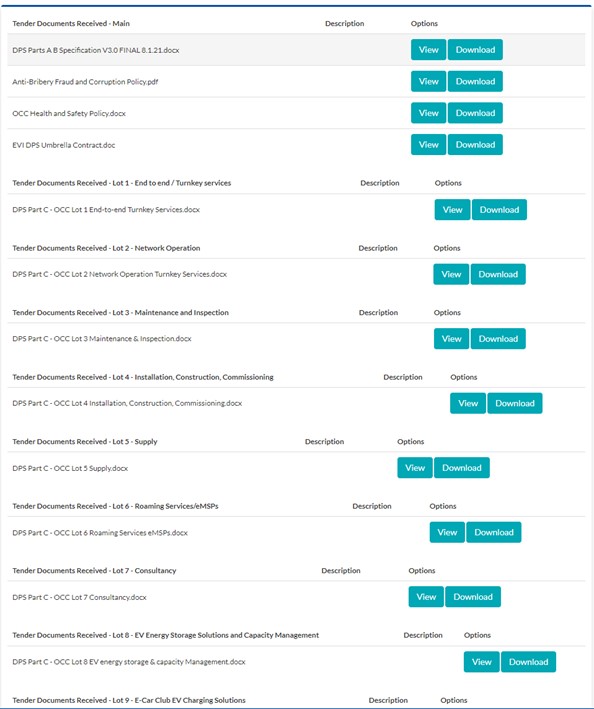
- Once you have decided which Lot(s) you would like to submit, scroll to the bottom of the page and select 'Opt in'
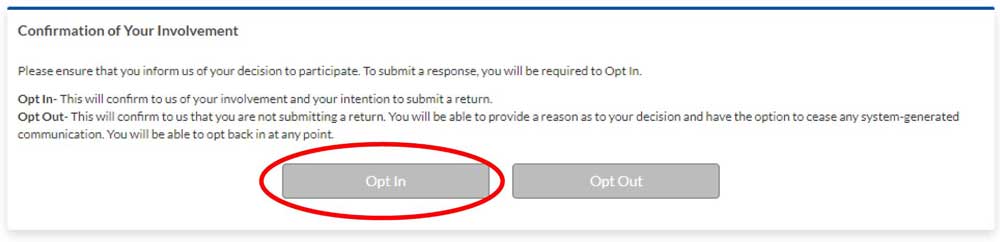
- All the Lots are marked with green 'Yes' - deselect the Lot(s) you are not responding to and mark them with red 'No'.
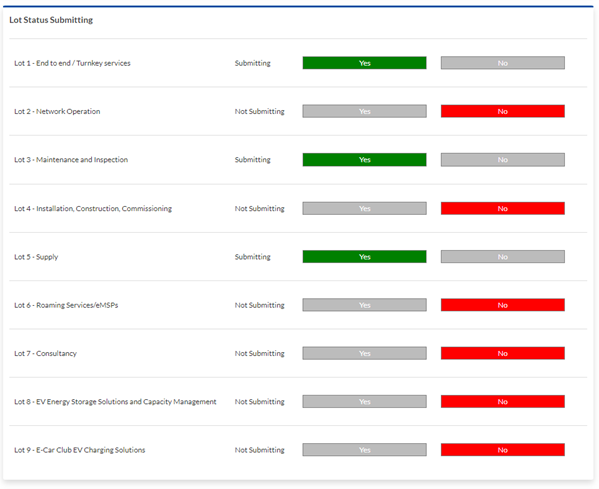
- The Lot(s) you selected at point 7 will be in a drop down box
- Select one Lot at a time and upload a completed Part C document, Part A and B document including all relevant certification if required
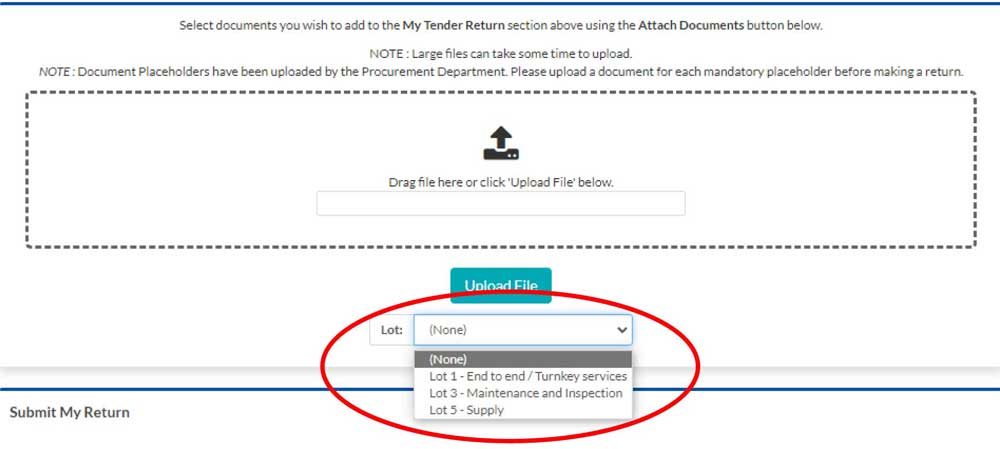
- Once documents have been uploaded you can view or remove and re-upload if you choose to
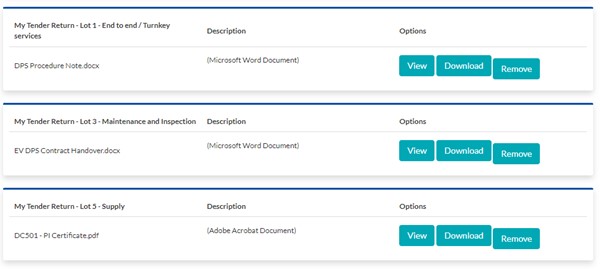
- Now select 'Submit Return'

- A pop-up 'Return Receipt' will appear confirming your tender application